How I fix broken Nether portal in Minecraft
Troubleshooting the Nether: A Step-by-Step Guide to Fixing Portal Issues After a Minecraft Server Upgrade
Recently, I faced an interesting challenge in Minecraft when I upgraded my server from version 1.19.4 to 1.20.1. I was excited to dive into the new features, but to my dismay, I discovered that my Nether portal had stopped working! Here's how I fixed it.

The Problem
The Nether portal, which had been working perfectly fine before the upgrade, wouldn't let me enter the Nether. I stood at the portal in survival mode, and despite waiting for several seconds, it refused to teleport me.
Hoping that it might be a survival mode issue, I switched to creative mode but no luck there either. In fact, in creative mode, I was kicked from the server the moment I touched the portal. On inspecting the server logs, I came across this Java exception message:
java.lang.nullpointerexception: cannot invoke "net.minecraft.class_3218.method_27983()" because "destination" is nullThis message was baffling since my Nether was already initialized. I couldn't fathom what "destination" could possibly mean in this context.
Diagnosing the Issue
In an attempt to get to the bottom of the issue, I copied the entire world folder from the server and opened it using the Minecraft official client. First, I tried using version 1.20.1 and encountered the same issue at the portal.
I then decided to use Minecraft's "optimize world" feature to see if that would fix anything. What I noticed was that only the overworld was being recognized, and the Nether and the End were completely missing (skipped). It was at this moment that I understood what "destination is null" meant. The game wasn’t recognizing the existence of the Nether and the End dimensions in my world.
Understanding the World Structure
To fix the issue, I needed to understand how Minecraft’s world structure is organized. Here's how it looks:
world_folder/
├── regions/ # Overworld data
├── DIM-1/ # Nether data
├── DIM1/ # End data
└── level.dat # World settings and player dataThe top level of the world folder contains data for the overworld, while the Nether and End data are stored in the DIM-1 and DIM1 folders respectively.
However, since the problem was with recognition rather than the actual data, I needed to look into the level.dat file, which contains fundamental information about the world.
The Root Cause
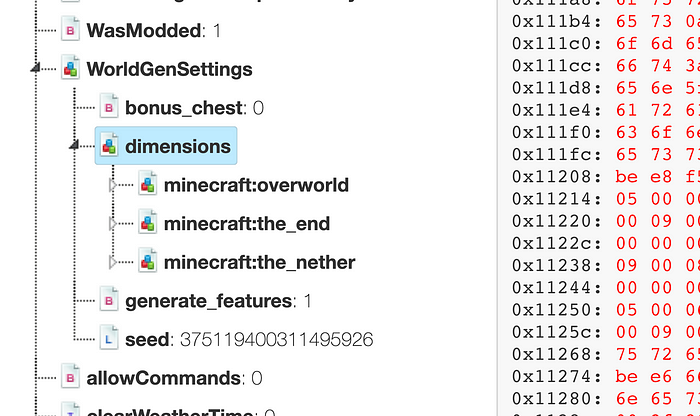
Upon inspecting the level.dat file, I found that the issue was with the WorldGenSettings. Under normal circumstances, there should be three compound tags within the dimensions tag under the WorldGenSettings tag: minecraft:overworld, minecraft:the_nether, and minecraft:the_end. In my case, the minecraft:the_nether and minecraft:the_end tags were missing. This meant that the game couldn't find the Nether and the End dimensions, which explained the error message.
BTW, you may consider using this online tool for helping editing the level.dat file online with no ads and cost.
Also checks the Minecraft wiki page for more information about level.dat.
The Solution
To solve this issue, I created a new local Minecraft world using the same game version. I then opened the level.dat file of this new world to see the correct structure of the WorldGenSettings. I copied the missing tags from this file and pasted them into the level.dat file of my original world.
Conclusion
After making this adjustment, my server's world was back to normal, and I could enter the Nether again! This experience taught me the importance of caution during the Minecraft save upgrade process. Sometimes conflicts can arise not only in the data of generated regions but also in the level.dat file. It is crucial to check what will change after the upgrade to prevent such issues.
If you ever find yourself in a similar situation, I hope my experience can serve as a guide to help you fix your Nether portal. Keep in mind that Minecraft is a complex game with a myriad of files and settings. A simple upgrade can sometimes throw a wrench in the works. But with patience and a little detective work, most issues can be resolved.
Always remember to backup your world before making significant changes or upgrades. This can save you a lot of headaches in case something goes wrong. And don’t hesitate to reach out to the Minecraft community for help. There are countless players who have probably faced similar challenges and can offer valuable insights.








